[Proface] การใช้งาน Pro-face Remote HMI บน Mobile App

[Proface] การใช้งาน Pro-face Remote HMI บน Mobile App ” ถ้าคุณต้องการ ดูการทำงาน เปลี่ยนการตั้งค่า หรือควบคุมเครื่องจักร ที่ติดตั้งจอ HMI Proface ผ่าน Smartphone/Tablet ได้ง่ายๆ เพียงติดตั้ง Pro-face Remote HMI ลงใน Mobile Device ของคุณ “ Pro-face Remote HMI เป็น Application บน Smartphone/Tablet รองรับทั้งระบบ Android และ iOS ~ ขั้นตอนตั้งค่า Pro-face Remote HMI STEP 1 : Network Connection 1. ระบบขั้นต่ำที่รองรับ Pro-face Remote HMI 2. เชื่อมต่อ […]
[Proface] การใช้งานฟังก์ชัน Connection Key สำหรับการ Transfer โปรเจคไฟล์
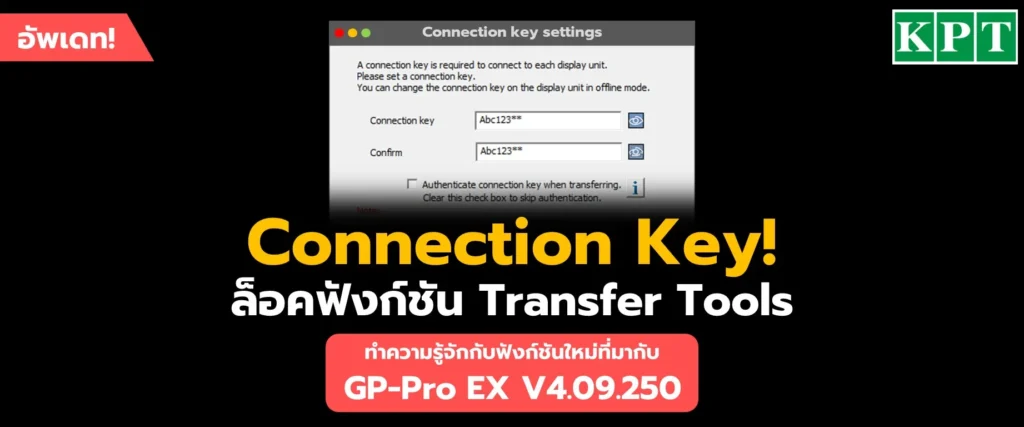
[Proface] การใช้งานฟังก์ชัน Connection Key สำหรับการ Transfer โปรเจคไฟล์ “ Connection Key เป็นรหัสผ่านสำหรับการเชื่อมต่อระหว่าง Display Unit กับ GP-Pro EX Transfer Tool โดย Connection Key จะถูกติดตั้งและฝังอยู่บนตัวของ Display Unit Hardware และมีการเรียกใช้งานเมื่อเชื่อมต่อกับ Transfer Tool ผ่านคอมพิวเตอร์ ” GP-Pro EX ver. 4.09.250 มีการอัพเดทเพิ่มในส่วนของฟังก์ชัน Connection Key *หากลืม Connection Key จะไม่สามารถเชื่อมต่อ Display Unit กับคอมพิวเตอร์ได้ Part 1 : การตั้งรหัสผ่าน Connection Key สำหรับการเปิดใช้งานครั้งแรก 1. เปิดโปรเจคไฟล์ที่ต้องการ Transfer 2. […]
[Pro-face] [BLUE] Download & Install Versatile Software BLUE (EP.1)

[Pro-face] [BLUE] Download & Install Versatile Software BLUE (EP.1) “ BLUE Basic Training Guide EP.1 บทความนี้จะแนะนำเกี่ยวกับขั้นตอนการดาวน์โหลดและติดตั้งโปรแกรม Versatile Software BLUE ซึ่งเป็นซอฟต์แวร์สำหรับเขียนจอทัชสกรีน Pro-face รุ่น ST6000 Series ” ดาวน์โหลดซอฟต์แวร์คลิกที่นี่ Versatile Software BLUE (proface.com) Supported Model ST-6700WAD -> PFXST6700WAD 15.6″ Wide ST-6600WAD -> PFXST6600WAD 12″ Wide ST-6500WAD -> PFXST6500WAD 10.1″ Wide ST-6400WAD -> PFXST6400WAD 7″ Wide ST-6200WAD -> PFXST6200WAD 4.3″ Wide STEP 1 […]
[Pro-face] [BLUE] Start New Project & Add PLC Driver (EP.2)
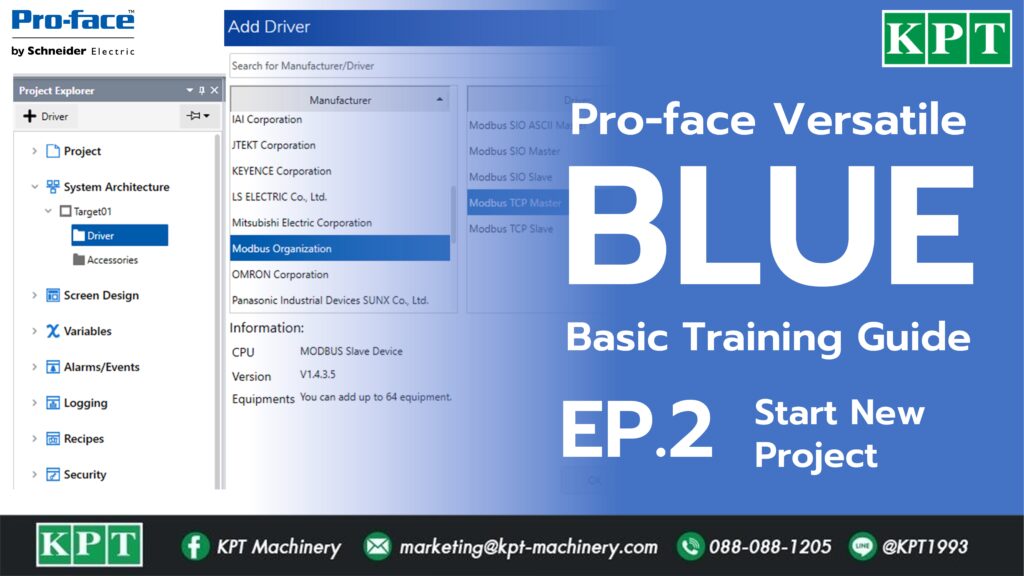
[Pro-face] [BLUE] Start New Project & Add PLC Driver (EP.2) “ BLUE Basic Training Guide EP.2 รู้จักหน้าต่างเมนูโปรแกรม Versatile Software BLUE การกำหนดโมเดลจอทัชสกรีน ST6000 Series และการเชื่อมต่อ PLC” Overview โปรแกรม 1. เปิดโปรแกรม BLUE 3.x -> เลือกคำสั่ง New Project 2. หน้าต่างเมนู Interface BLUE STEP 1 : การเลือกโมเดลจอ ST6000 Series 3. ไปที่ System Architecture ในแถบ Project Explorer -> […]
[Pro-face] [BLUE] Mapping Variable (EP.3)
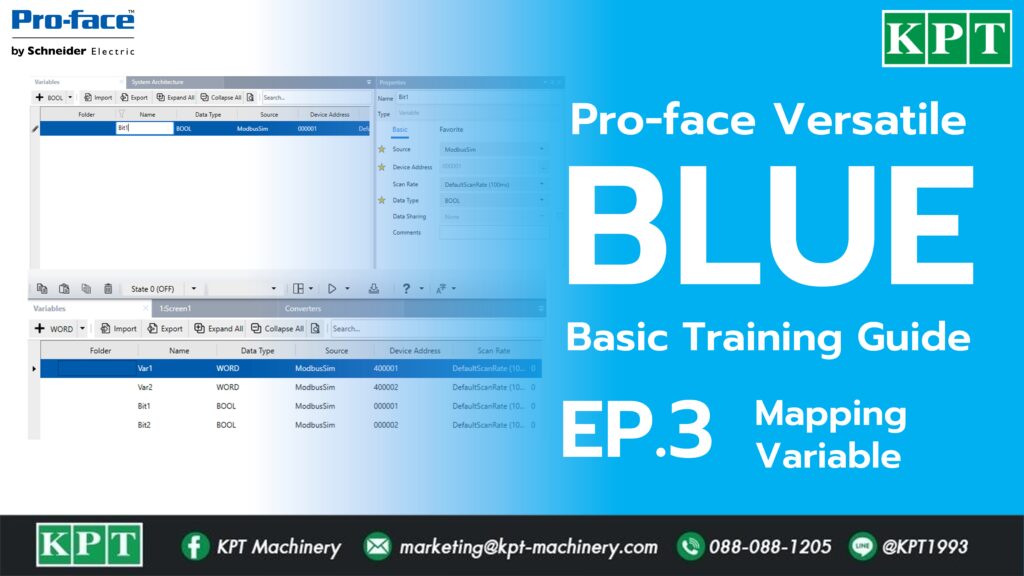
[Pro-face] [BLUE] Mapping Variable (EP.3) “ BLUE Basic Training Guide EP.3 การเรียกใช้ Address หรือพารามิเตอร์ต่างๆบนซอฟต์แวร์ BLUE จำเป็นต้องกำหนด Variable ก่อนจึงสามารถเรียกใช้งานได้” STEP 1 : การสร้าง Variable 1. ไปที่ Variable ในโปรเจค Explorer2. คลิกปุ่ม +WORD3. เลือกชนิด Variable ที่ต้องการสร้าง STEP 2 : Mapping Address PLC 4. ตั้งชื่อ Variable โดยมีเงื่อนไขการตั้งชื่อ ดังนี้ ขึ้นต้นด้วยอักษรภาษาอังกฤษ สามารถใช้ตัวเลขได้ อักษรพิเศษใช้ได้เฉพาะ “_” (underscore) เท่านั้น 5. เลือก Source Driver […]
[Pro-face] [BLUE] Text & Drawing Object (EP.5)
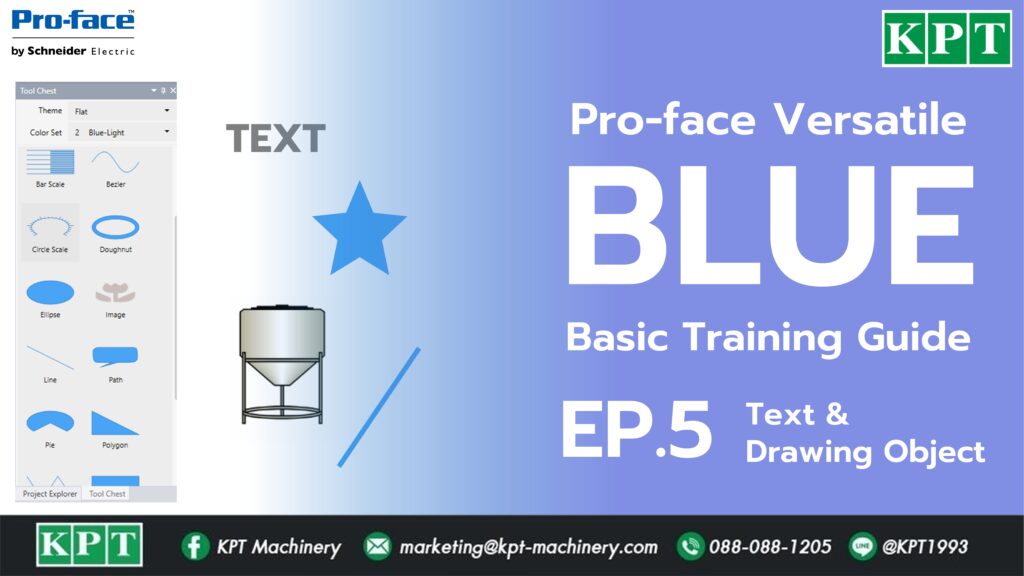
[Pro-face] [BLUE] Text & Drawing Object (EP.5) “ BLUE Basic Training Guide EP.5 การสร้างตัวอักษร Text และวาง Object ต่างๆ” Part 1 : Text Box 1. ไปที่ Tool Chest2. คลิกเลือก TextBox3. ลาก Text Box ลงบน Screen 4. ไปที่แถบ Shape ใน Properties5. พิมพ์ข้อความลงใน Text6. ปรับสีและรูปร่างของ TextBox Part 2 : Image 1. ไปที่ Tool Chest -> ลาก Image ลงบน […]
[Pro-face] [BLUE] Create New Screen (EP.4)
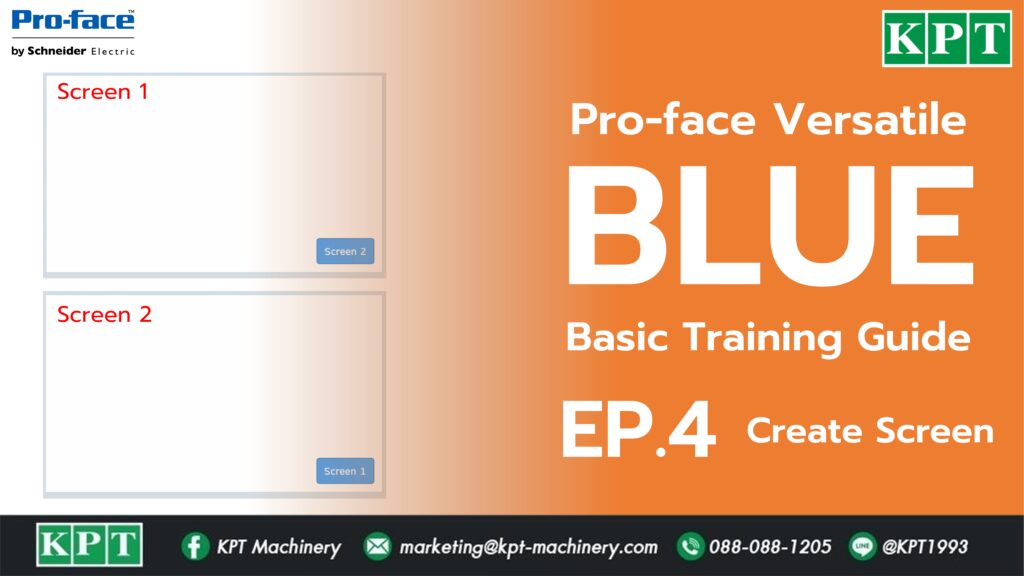
[Pro-face] [BLUE] Create New Screen (EP.4) “ BLUE Basic Training Guide EP.4 การสร้างหน้า Screen ใหม่และการเปลี่ยนหน้าด้วยปุ่มกด Change Screen Button” STEP 1 : Edit Screen 1. ไปที่ Screen Design ใน Project Explorer2. คลิก Screen1 3. สามารถปรับสีพื้นหลัง โดยคลิกบริเวณพื้นที่ว่างของหน้า Screen STEP 2 : Add New Screen 4. คลิกเลือก Screen5. คลิกปุ่ม Add Screen/Content6. กำหนด Screen ID : 2 […]
[Pro-face] [BLUE] Simulation จำลองการทำงาน HMI บนคอมพิวเตอร์ (EP.6)

[Pro-face] [BLUE] Simulation จำลองการทำงาน HMI บนคอมพิวเตอร์ (EP.6) BLUE Basic Training Guide EP.6 การจำลองการทำงานของ HMI บนคอมพิวเตอร์ “ รูปแบบการ Simulation Device Simulate : ทดสอบจำลองการทำงานโดยไม่มีการเชื่อมต่อ PLC Simulate : ทดสอบจำลองการทำงานโดยเชื่อมต่อ PLC (PLC ต้องเชื่อมต่อกับ PC จึงจะมองเห็น Object) วิธีการ Simulation คลิกปุ่ม Simulation ในแถบ Toolbar -> เลือก Device Simulate / Simulate บทความอื่นๆ ที่เกี่ยวข้อง February 13, 2025 Pro-face | เริ่มต้นเขียนโปรแกรม Ladder Logic ด้วย GP-Pro […]
[Pro-face] [BLUE] Create Button, Lamp Status ด้วย Bit Register (EP.7)
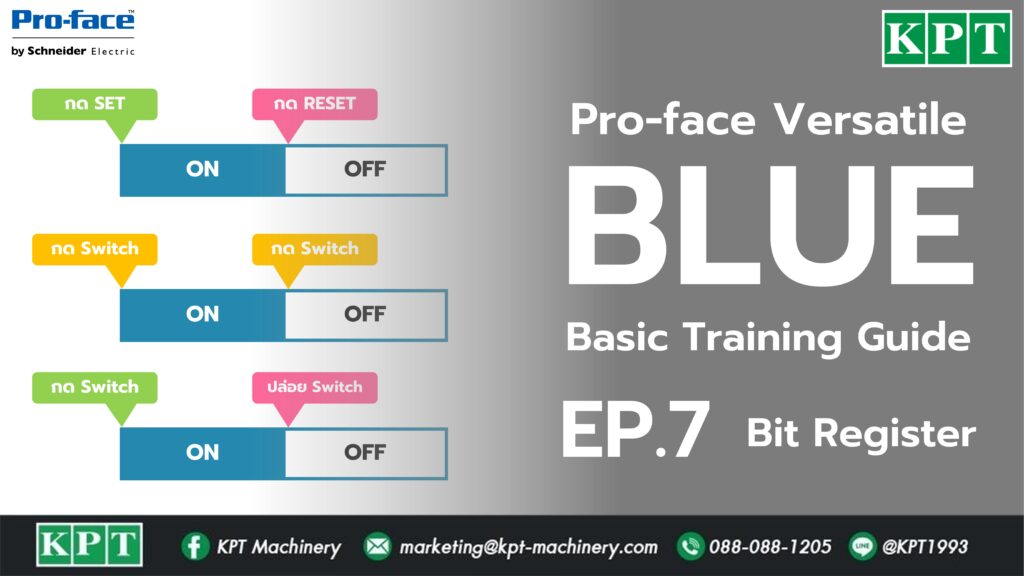
[Pro-face] [BLUE] Create Button, Lamp Status ด้วย Bit Register (EP.7) “ BLUE Basic Training Guide EP.7 การสร้างปุ่มกด หลอดไฟแสดงสถานะ “ Part 1 : Bit Lamp 1. ไปที่แถบ Tool Chest2. หมวด Part -> คลิกเลือก Lamp3. ลาก Lamp ไปวางบน Screen 4. ไปที่แถบ Function5. กำหนดค่า Current Value6. เลือก Tag Variable ที่ต้องการแสดง ตัวอย่าง Lamp State Part 2 : Bit […]
[Pro-face] [BLUE] แสดงตัวเลข Numeric Display ด้วย Word Register (EP.8)
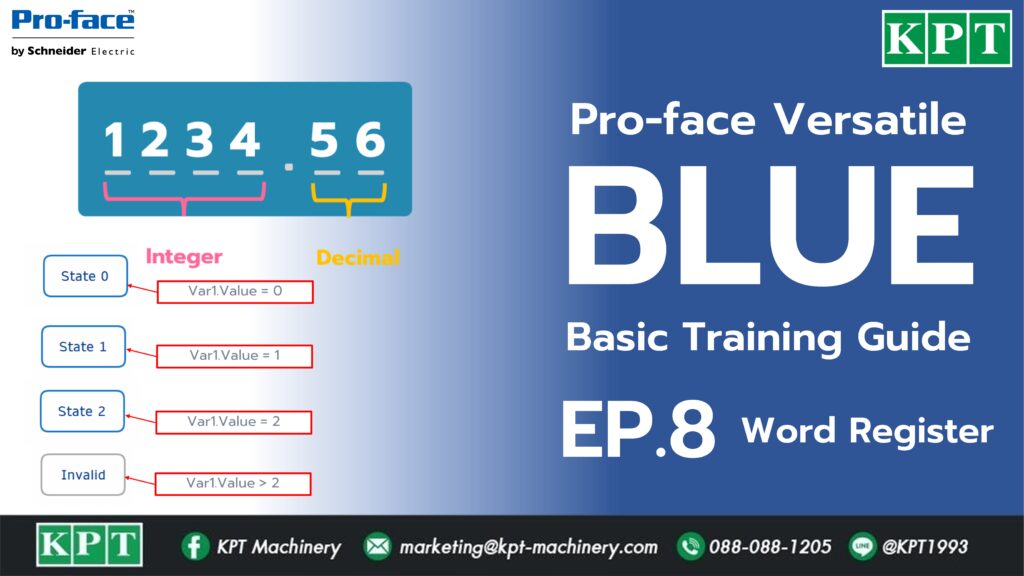
[Pro-face] [BLUE] แสดงตัวเลข Numeric Display ด้วย Word Register (EP.8) “ BLUE Basic Training Guide EP.8 การแสดงผลตัวเลขด้วย Numeric Display และการใช้ State Lamp” Part 1 : Numeric Display 1. ไปที่แถบ Tool Chest2. หมวด Part -> เลือก Numeric Display3. ลาก Numeric Display ลงบน Screen 4. ไปที่แถบ Function5. กำหนดค่า Current Value -> เลือก Tag Variable ที่ต้องการแสดง 6. กำหนดรูปแบบ […]


